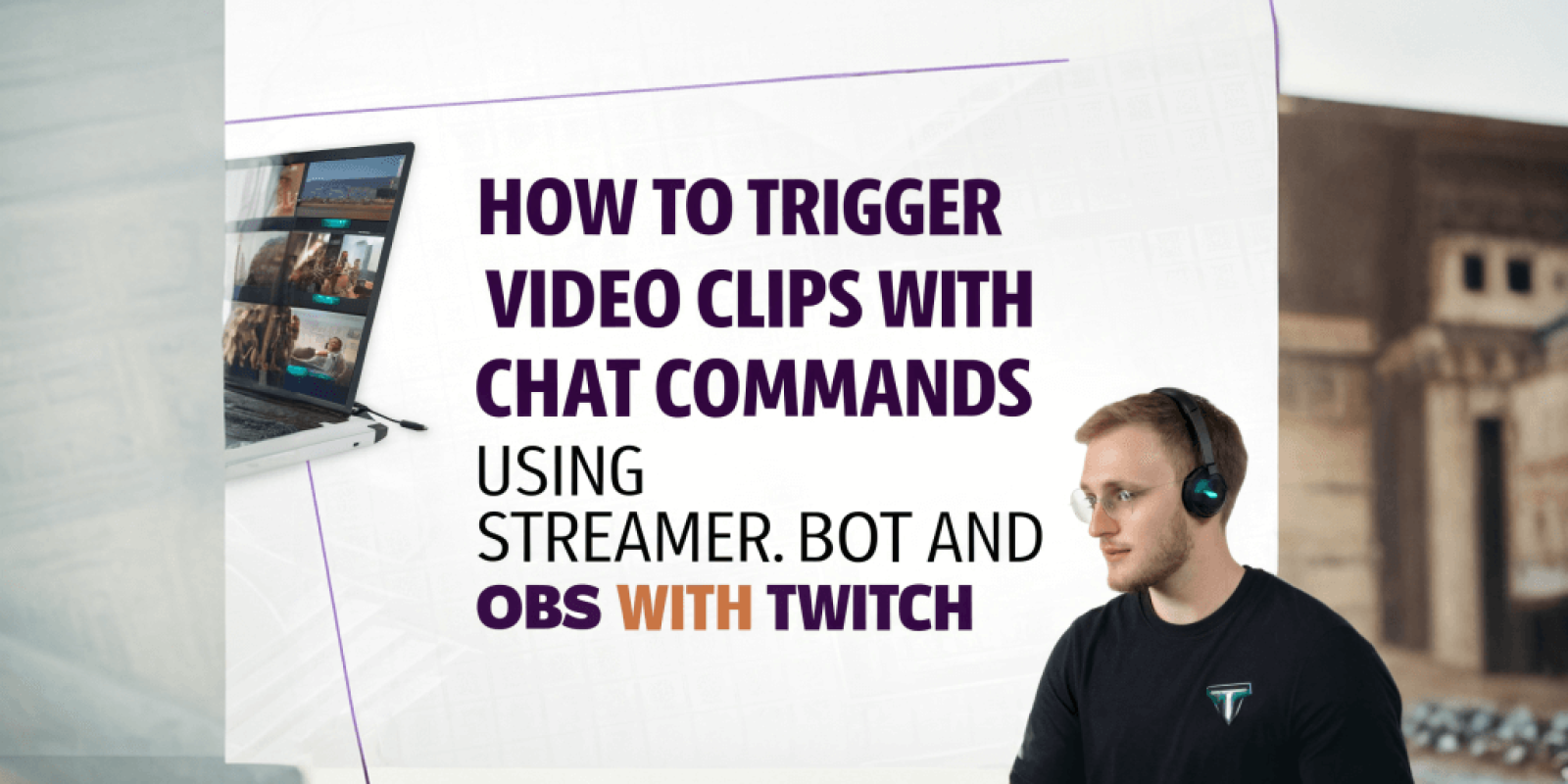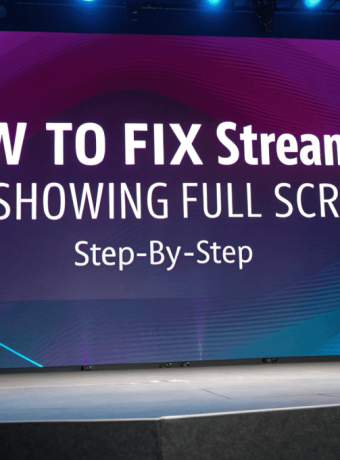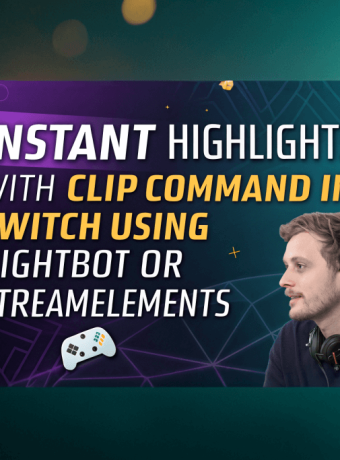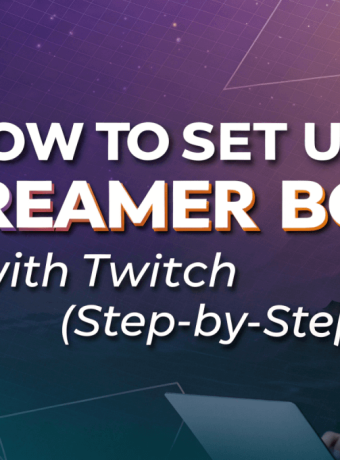To set up a custom video alert in OBS using Streamer.bot, triggered by a specific chat command like !funnyvideo for example, follow these steps:
-
Prepare Your Video File:
- Ensure your funnyvideo.mp4 video is in a format compatible with OBS, such as MP4 or WebM.
-
Add the Video to OBS:
- Open OBS Studio.
- In the ‘Sources’ panel, click the ‘+’ button and select ‘Media Source’.
- Name it appropriately (e.g., ‘FunnyVideoAlert’) and click ‘OK’.
- In the properties window, click ‘Browse’ to locate and select your funnyvideo.mp4 file.
- Ensure ‘Loop’ is unchecked (unless you want the video to repeat) and ‘Restart playback when source becomes active’ is checked.
- Click ‘OK’ to add the media source to your scene.
-
Set Up Streamer.bot:
- Launch Streamer.bot.
- Navigate to the ‘Actions’ section and click ‘Add’ to create a new action.
- Name the action (e.g., ‘Play funnyvideo Alert’).
- In the ‘Subactions’ panel, click ‘Add’ and choose ‘OBS > Source > Visibility’.
- Configure the subaction:
- Set ‘Scene Name’ to the scene containing your ‘funnyvideoAlert’ source.
- Set ‘Source Name’ to ‘funnyvideoAlert’.
- Set ‘Visible’ to ‘True’.
- Add a ‘Delay’ subaction to match the duration of your video (e.g., 5 seconds).
- Add another ‘OBS > Source > Visibility’ subaction to hide the ‘funnyvideoAlert’ source after playback:
- Set ‘Visible’ to ‘False’.
-
Create the Chat Command:
- Go to the ‘Commands’ section in Streamer.bot and click ‘Add’.
- Set the ‘Name’ to ‘funnyvideo’ and the ‘Command’ to ‘!funnyvideo’.
- Assign the previously created ‘Play funnyvideo Alert’ action to this command.
-
Assign a Trigger to the Command:
- In the ‘Actions’ section, select your ‘Play funnyvideo Alert’ action.
- In the ‘Triggers’ panel (usually located on the right), right-click and select ‘Add’.
- In the ‘Trigger’ dialog:
- Set ‘Platform’ to ‘Twitch’ (or your streaming platform).
- Set ‘Type’ to ‘Command’.
- In the ‘Command’ dropdown, select the ‘funnyvideo’ command you created earlier.
- Click ‘OK’ to add the trigger.
-
Test the Setup:
- In your streaming chat, type !funnyvideo.
- The funnyvideo.mp4 video should play in OBS as configured.