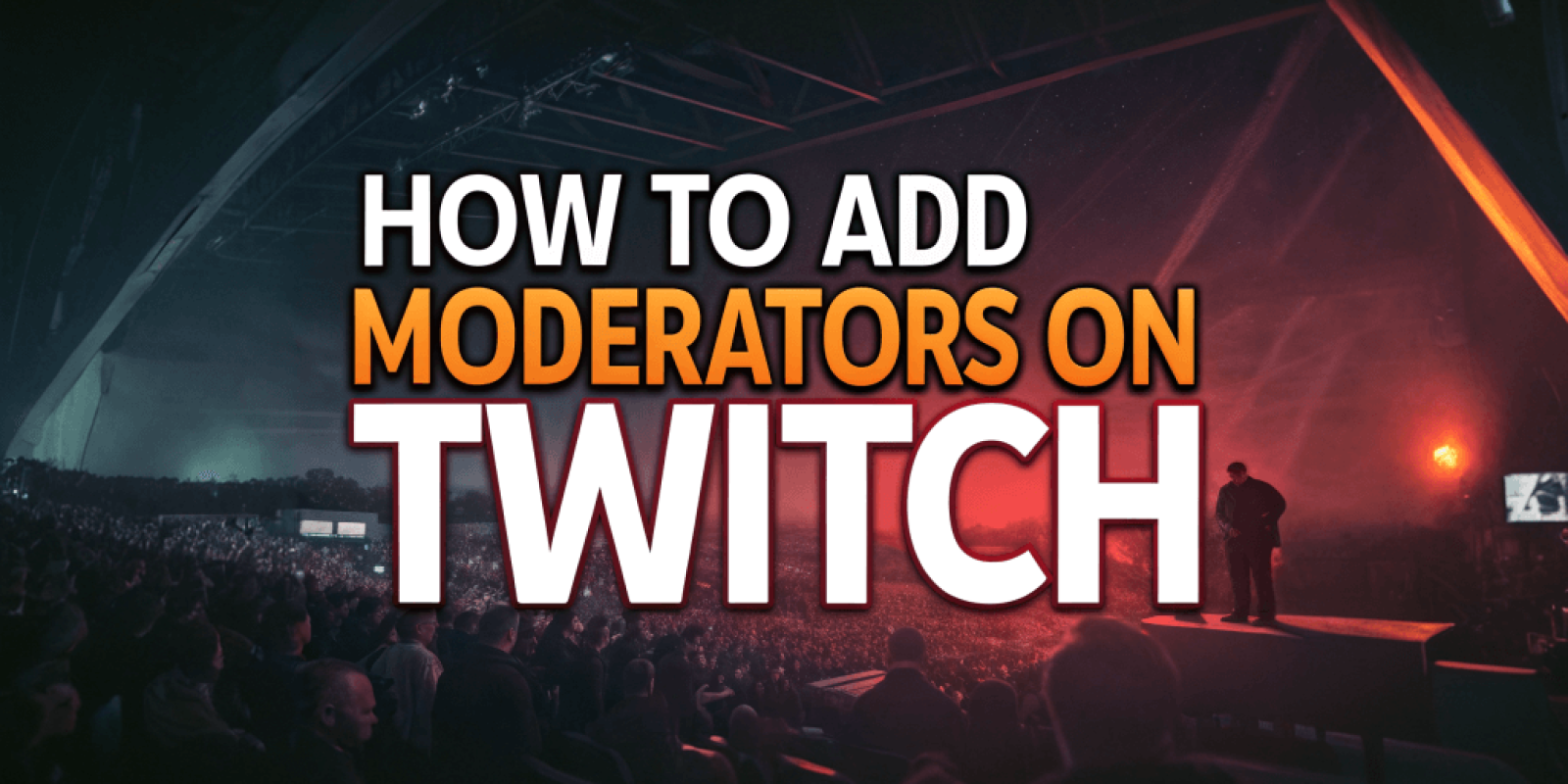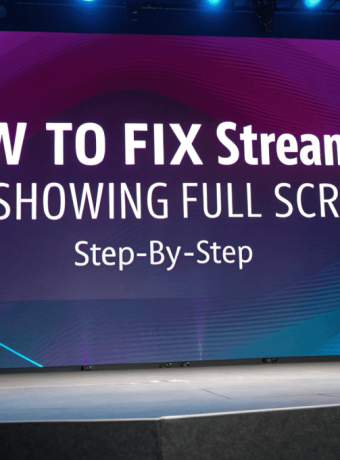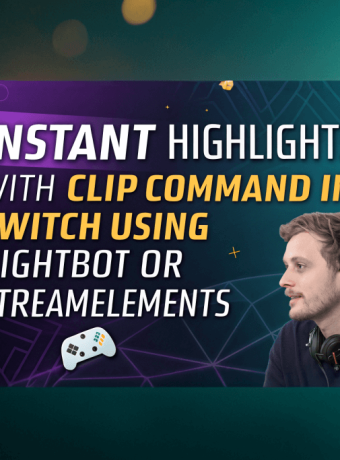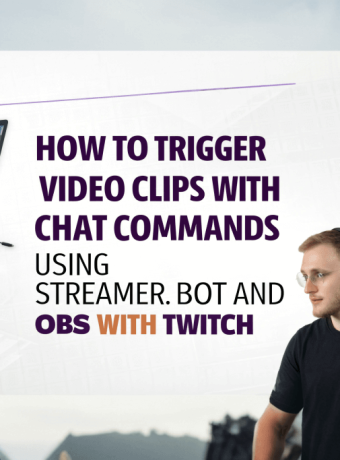Adding a moderator (mod) to your Twitch channel is a key step in maintaining an engaging and safe community. Moderators help manage chat interactions, enforce rules, and foster a positive environment. Here’s how you can appoint someone as a mod:
1. Using the Chat Command:
While streaming, type the following command in your chat:
/mod [username]
Replace [username] with the Twitch username of the person you wish to mod. For example, to mod a user named “Gamer123,” you would type:
/mod Gamer123
After executing this command, the user will receive moderator privileges, indicated by a green sword icon next to their name.
2. Through the User’s Profile:
Alternatively, you can mod someone directly from the chat by following these steps:
- Click on the username of the person in your chat.
- In the profile overlay that appears, click the icon resembling a person with a plus sign.
This action will grant them moderator status.
3. Via the Creator Dashboard:
You can also manage roles, including adding moderators, through the Creator Dashboard:
- Click on your profile icon and select “Creator Dashboard.”
- Navigate to “Community” > “Roles Manager.”
- Click “Add a Role,” enter the user’s name, select “Moderator,” and then save.
This method allows you to assign moderator roles even when you’re not live.
Choosing the Right Moderator:
Selecting a moderator is akin to choosing a co-pilot for your streaming journey. Opt for individuals who are trustworthy, familiar with your channel’s culture, and capable of enforcing your community guidelines effectively. Remember, a good mod not only keeps the trolls at bay but also enhances viewer engagement.