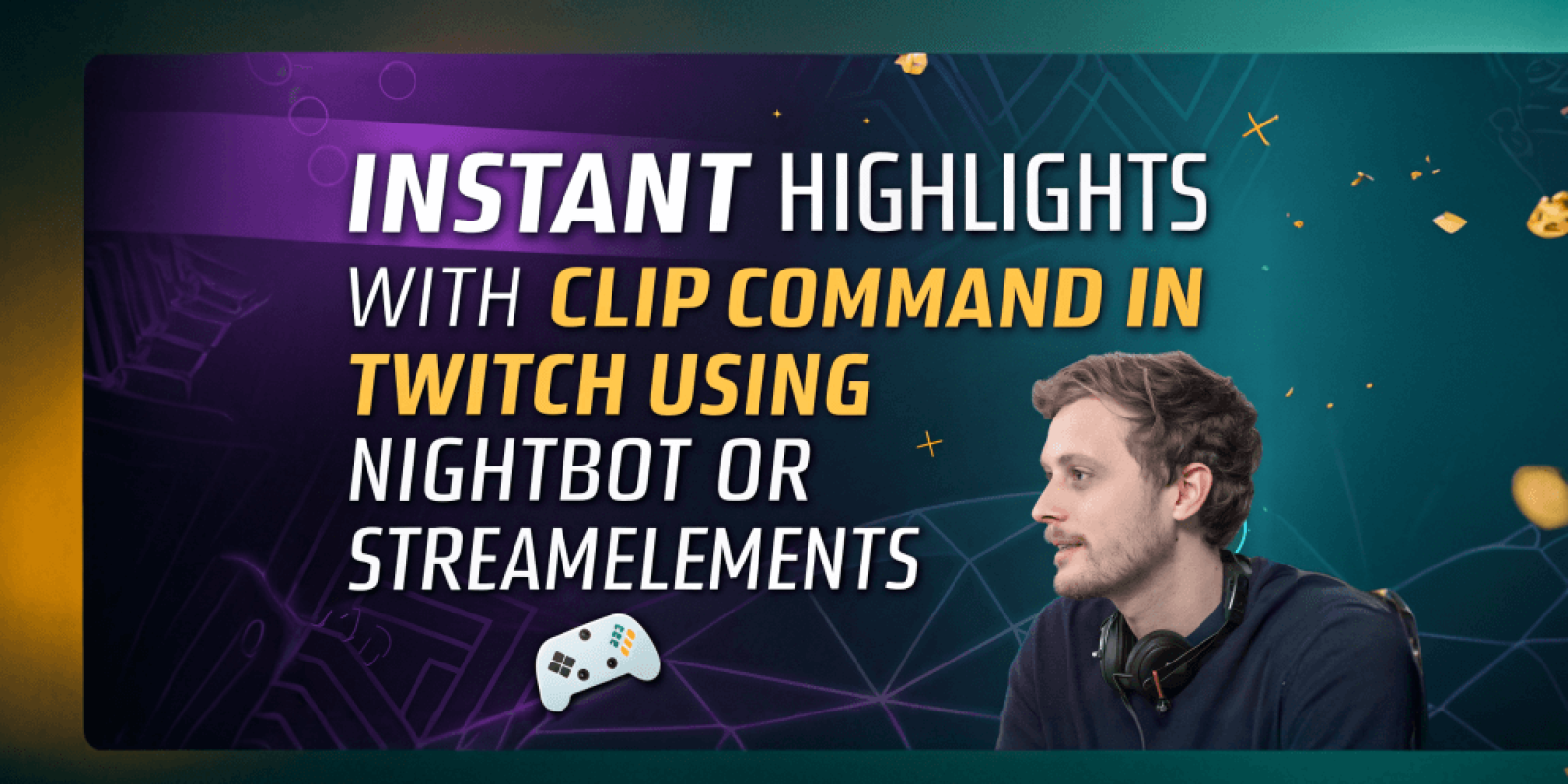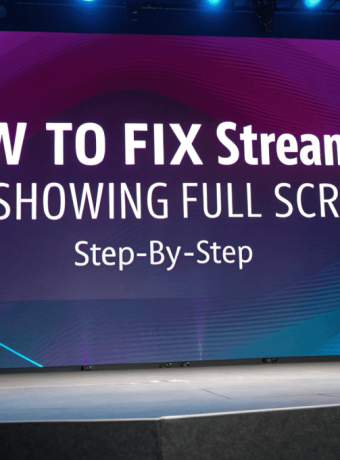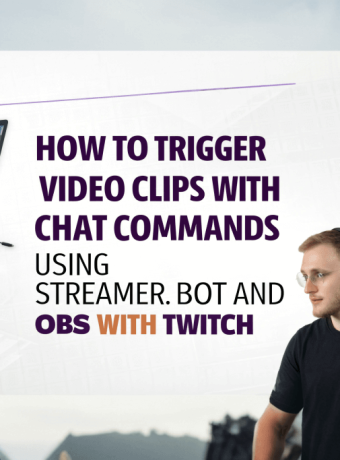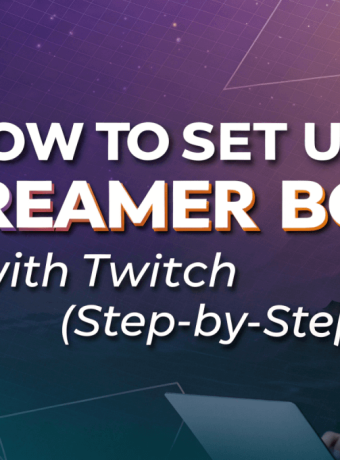Creating a !clip command on Twitch allows you and your viewers to capture memorable moments from your stream effortlessly. Here’s how to set it up using popular chatbots:
Using Nightbot:
-
Access Nightbot Dashboard: Log in to your Nightbot account and navigate to the dashboard.
-
Add a New Command: Go to the “Commands” section and click on “Add Command.”
-
Configure the Command:
-
Command:
!clip -
Message: Use a custom API to create a clip. For instance, Clippy offers a straightforward setup. Visit their site, enter your channel name, and follow the instructions to generate the appropriate command response.
-
Userlevel: Choose who can use the command (e.g., everyone, subscribers, moderators).
-
Cooldown: Set an appropriate cooldown to prevent spam.
-
-
Save the Command: Click “Submit” to activate the
!clipcommand in your chat.
For a visual guide on setting up the !clip command using Nightbot, you might find the following video helpful:
Using StreamElements:
-
Access StreamElements Dashboard: Log in to your StreamElements account and navigate to the dashboard.
-
Add a New Command: Go to “Chat Commands” under the “Bot” section and click on “Add New Command.”
-
Configure the Command:
-
Command Name:
!clip -
Response: Similar to Nightbot, use a custom API like Clippy to generate the command response tailored for StreamElements.
-
User Level: Decide who can use the command.
-
Cooldown: Set a cooldown period.
-
-
Save the Command: Click “Save” to implement the
!clipcommand in your chat.
For a visual guide on setting up the !clip command using StreamElements, you might find the following video helpful:
Alternative Methods:
-
Streamlabs Chatbot: If you use Streamlabs Chatbot, you can load a script that enables the
!clipcommand. The Streamlabs Chatbot Discord server offers various scripts, including those for creating clips. -
Mix It Up Bot: This bot provides extensive customization options, including a
!clipcommand. Detailed tutorials are available to guide you through the setup process.
Important Considerations:
-
Permissions: Ensure that the bot has the necessary permissions to post messages and create clips on your behalf.
-
Cooldowns: Setting a cooldown prevents the command from being overused, which could lead to excessive clip creation.
-
Testing: After setting up, test the command to confirm it functions as expected.
By implementing the !clip command, you empower your community to capture and share exciting moments from your stream, enhancing engagement and content sharing.